JavaScript App | Step 5: Add an interactive Ember route
Pre-requisities
| You should… | What to Review |
|---|---|
… be running the Ember server with --proxy option |
Step 4 |
| … be running the Express server with nodemon | Step 4 |
… have a server endpoint for api/greeting |
Step 4 |
Create an Ember route with a dynamic segment
Now that we have defined behavior for api/greeting, let’s use it in our Ember app. We can define a new greeting route and template. We’ll start out by generating a new route with Ember CLI, the same way we created the about route:
ember generate route greeting
~/projects/my-new-app $ ember generate route greeting
installing route
create app/routes/greeting.js
create app/templates/greeting.hbs
updating router
add route greeting
installing route-test
create tests/unit/routes/greeting-test.js
Our route will dynamically display a greeting, based on the response from our api/greeting endpoint in the server. That endpoint expects a name argument to be passed to it. We’ll want to allow our route to define a name.
So, for example, if we go to /sayHelloTo/Marie, we expect to be shown a greeting for Marie. We’ll want to define a custom path for our route first.
In app/router.js, a new greeting route should have already been added for us by Ember CLI:
this.route('greeting');
Let’s define a path override with a dynamic segment for our route. Instead of showing up when we visit /greeting, we want our route to show up when we visit /sayHelloTo. And right after that segment of the URL, we want some extra information about what name to display. This will be our dynamic segment, :name.
this.route('greeting', { path: 'sayHelloTo/:name' });
If we visit /sayHelloTo/Marie, our greeting route will be invoked with name: 'Marie' as a parameter.
We want to do something with this parameter when our route is invoked, so we’ll add a model hook. The model hook allows us to turn the URL of the route into a JavaScript object that we can use as the model. Our hook should return a promise that will be resolved with an object. The object will be transformed into an Ember object. The route will wait to finish loading until the promise is either resolved or rejected.
Open app/routes/greeting.js and add the following model function:
export default Ember.Route.extend({
model(params) {
// Get firstName from route params
const escapedName = encodeURIComponent(params.name);
// Send request to server, get JSON back, and return as model object
return Ember.$.getJSON(`/api/greeting?name=${escapedName}`);
}
});
The model hook is passed a params object, which describes any parameters passed to the route via its URL. We assume that params has name defined, then escape that input with encodeURIComponent so that we can send it to the server.
Using jQuery’s getJSON method, then make a GET request to our back end server at /api/greeting, passing the name we’ve just escaped as part of the query string. When the server returns a response, getJSON parses the response as JSON.
getJSON returns a promise to the route’s model hook. When the promise resolves with an object parsed from the JSON response, that object is transformed into an Ember object, and is accessible within our route as model.
We can now display our model in app/templates/greeting.hbs. In our back end server, definition, we return an object with greeting defined: { greeting }. Let’s render model.greeting in our template for the route.
<h2>{{model.greeting}}</h2>
Visit http://localhost:4200/sayHelloTo/Marie and you should see something like this:
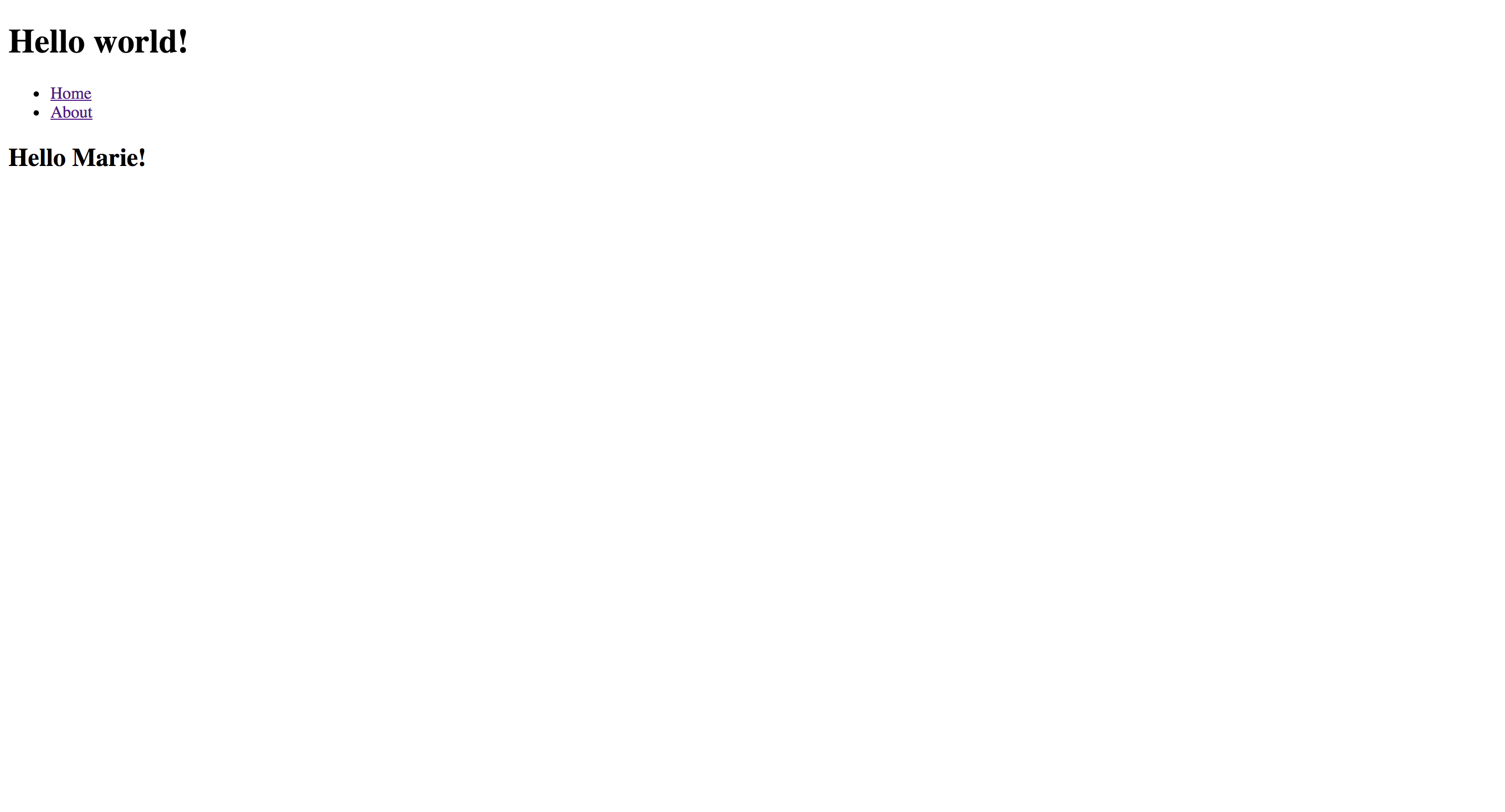
Try changing the end of the URL from Marie to some other name, then refresh the page and see what happens!
Add input on index route
We could just keep adding names to the URL, but we might also want to be able to transition to our new route from within our app. Let’s add a text input on our index page and allow users to define their own names.
Replace the content of app/template/index.hbs with the following:
{{input value=name}}
<button onclick={{action 'sayHello'}}>Say hello to {{name}}.</button>
We’ll render an <input> whose value comes from firstName as defined on our index controller. We’ll also include a button that displays “Say hello to …”. Whenever the text box’s value changes, the button’s label will automatically update.
When the button is clicked, it will invoke the sayHello action on our index controller.
The only problem? We don’t have an index controller yet! Let’s create one with Ember CLI.
ember generate controller index
~/projects/my-new-app $ ember generate controller index
installing controller
create app/controllers/index.js
installing controller-test
create tests/unit/controllers/index-test.js
Open app/controllers/index.js and let’s define firstName and sayHello.
export default Ember.Controller.extend({
name: null,
actions: {
sayHello() {
this.transitionToRoute('greeting', this.get('name'));
}
}
});
name will start out as null, but as the user types into the text box it will be automatically updated.
We also need to define actions, a hash with the sayHello function defined inside it.
When we sayHello, we want to take the value of the input and pass that as the name parameter to our greeting route.
We can use the transitionToRoute function to transition to the greeting route (note that we use the route’s name, not its URL). We pass this.get('name'), the attribute to which the value of the text box is bound.
Navigate to http://localhost:4200/ and you should see a text box and a button:
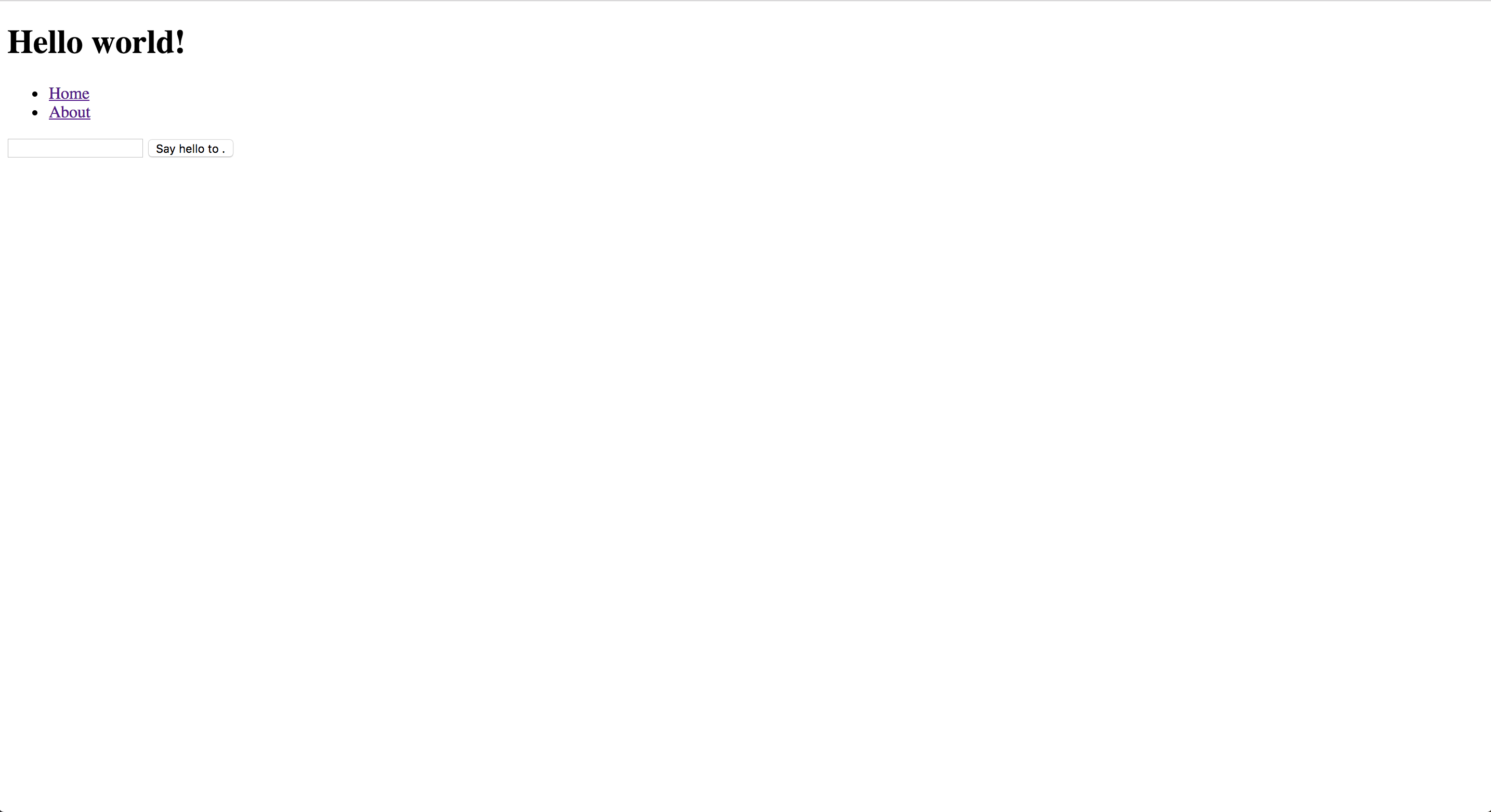
As you type into the text box, the button’s label will update too! Try typing Marie.
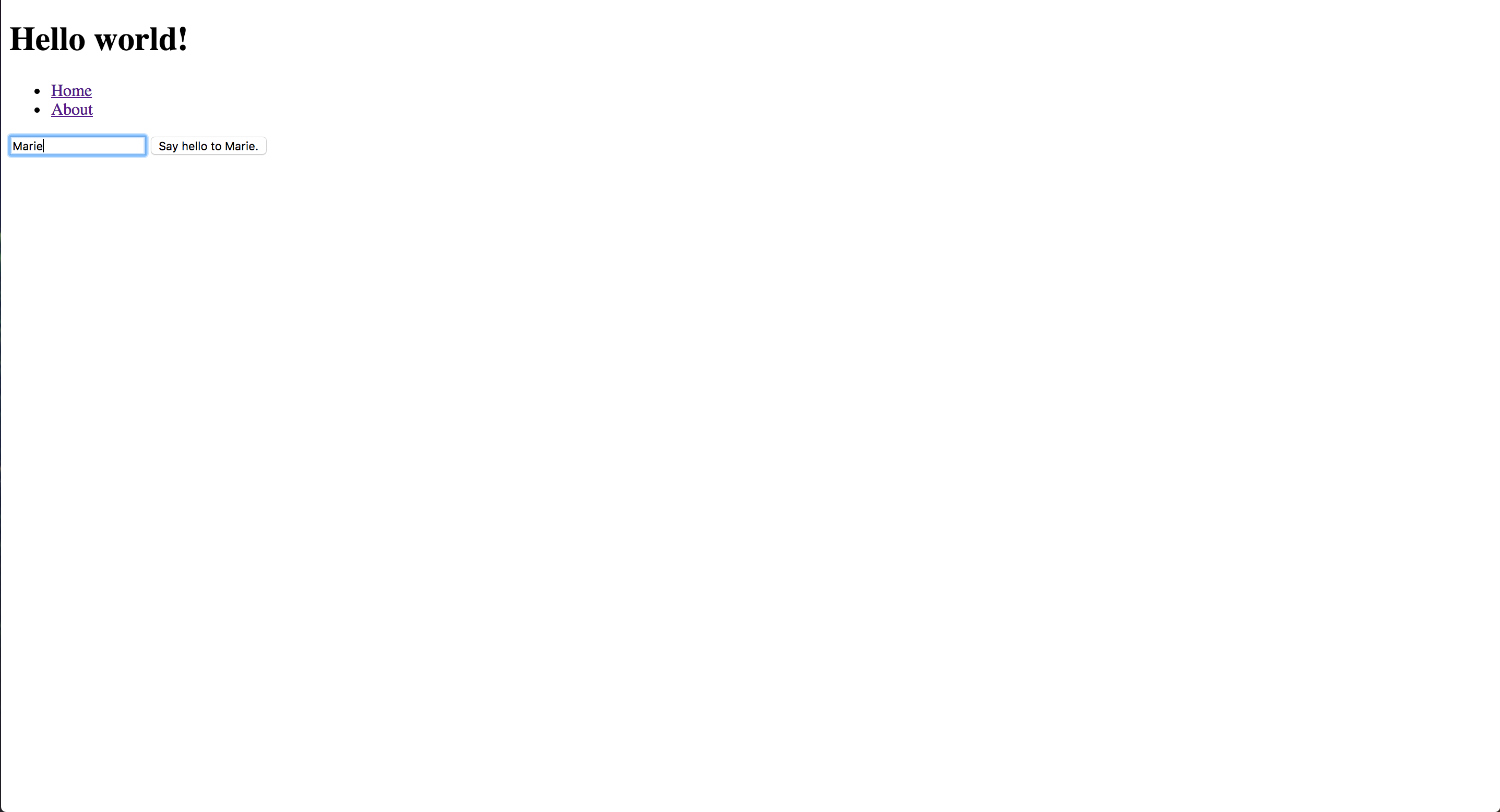
If you click the button, you should see the URL change to http://localhost:4200/sayHelloTo/Marie and the same greeting as before will appear:
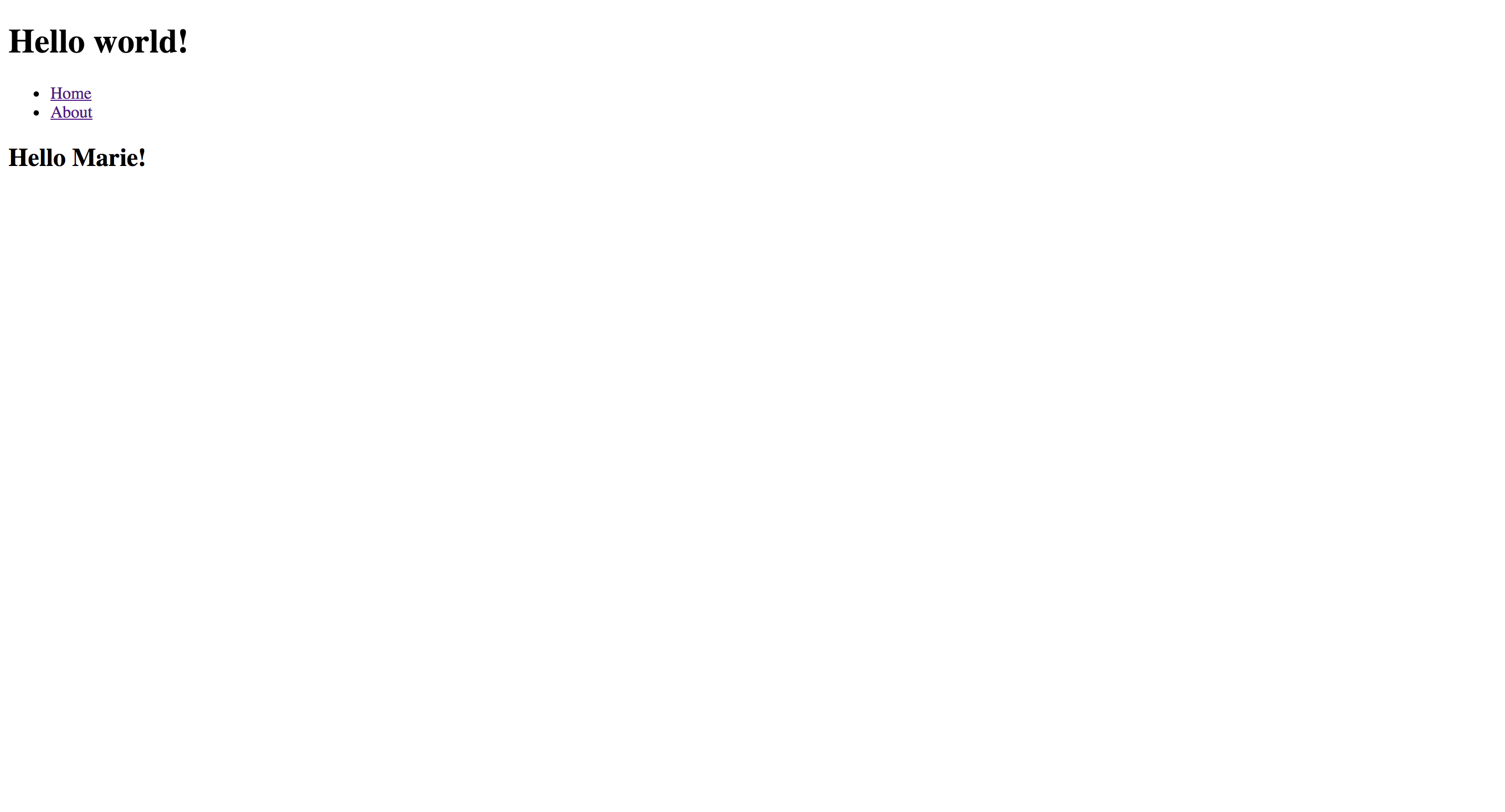
Try navigating back to index using the Home button and adding a different name to the text box.
Save your work
If you haven’t already, save your changes again! For a refresher on how to do this, see Step 3.
Review
You created an Ember route with a dynamic segment.
You created a new controller using Ember CLI, and defined an action.
You transitioned from one Ember route to another.